Android version of Outlook-Android Sync needs a Windows companion program to handle synchronization with Outlook/Office 365/Exchange Server on a PC side. Windows version of Outlook-Android Sync can be downloaded from the Download page on our web site. Once you have downloaded and installed it, please see the First Run section for more information about how to set Outlook-Android Sync up and get it ready for synchronization.
When you start Android version of Outlook-Android Sync, it will automatically scan for PCs with running Windows version of the program. If such a PC is found, its name will be shown (along with the IP address and the port number) on the screen. Tap the name in order to start the sync process.
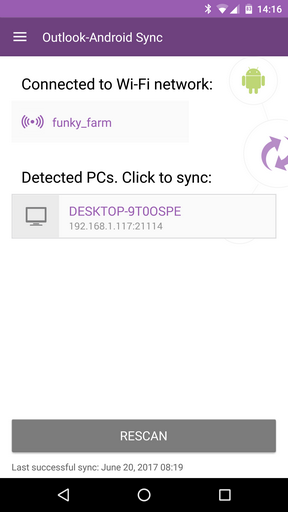
Alternatively (or in case your PC cannot be detected automatically), you can skip auto scan by taping on the Cancel button and choose to connect manually by clicking on Menu and selecting the corresponding option.
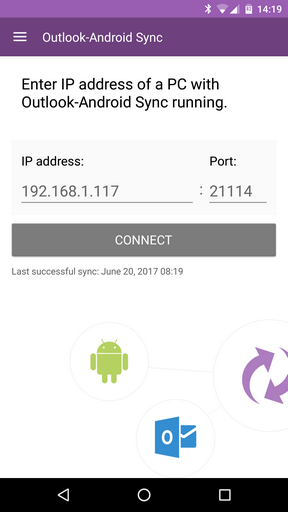
Enter the IP address and port number as shown in Windows version of Outlook-Android Sync and tap on the Connect button.
Tasks
The module stores tasks synchronized from Outlook/Office 365/Exchange Server and allows you to enter new data, which in turn will be synchronized back to Outlook/Office 365/Exchange Server.
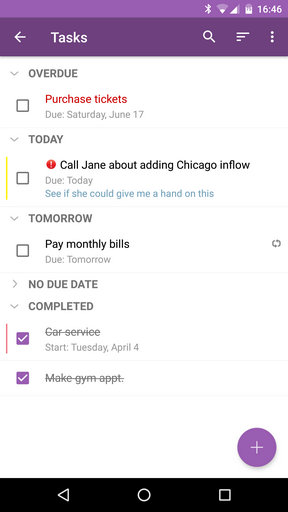
Notes
The module is for storing and working with notes that were synchronized from Outlook/Office 365/Exchange Server and can be synchronized back, as well.
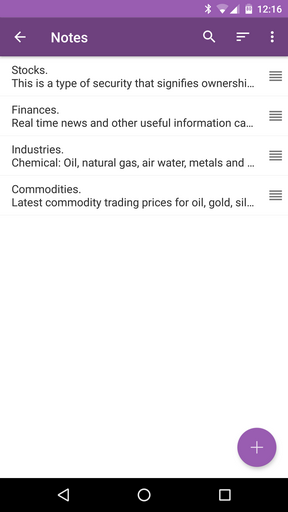
Calendar and Contacts
Calendar and contacts data is synchronized with native Android Calendar and Contacts app.
Options
Access Options by tapping on Menu and choosing Settings.
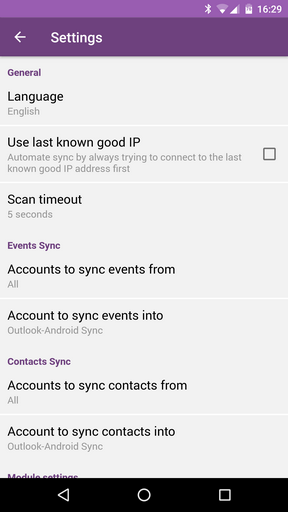
- Use last known good IP
The app remembers IP address and port number used for last successful synchronization and attempts to automatically re-establish connection to that specific address next time you start Outlook-Android Sync. If you synchronize with a single PC most of the time, this is a good option for you.
- Scan timeout
Sets the scanning timeout when the app is started. In some environments (very busy networks) the value might need to be increased in order for the PC with running Windows version of Outlook-Android Sync to be detected. If the PC cannot be found using default settings, try increasing the timeout by choosing the highest number possible and then gradually decreasing it until stable detection rate is reached.
- Accounts to sync events/contacts from
Choose which Android accounts events and contacts will be synchronized with Outlook/Office 365/Exchange Server from. If you wish to skip synchronizing any of the existing accounts, just leave them unchecked.
- Account to sync events into
This option allows you to choose which Android account will be used for placing events coming from Outlook/Office 365/Exchange Server calendar into. We recommend leaving the default option "Outlook-Android Sync" unchanged as it offers fullest sync compatibility. You may choose any other account but due to Android system restrictions, synchronization of Outlook categories will not be possible (all other properties of the events will still be synchronizable).
- Account to sync contacts into
Allows you to choose which Android account to use for placing contacts coming from Outlook/Office 365/Exchange Server into. There is no Android system restrictions for contacts, any account can be used without limitations.
- Module settings
Allows you to alter settings of the Tasks and Notes modules.
- Backup and restore
Use to backup selected (notes or tasks) data from the built in Outlook-Android Sync modules. The data can then be easily shared (uploaded) to any third party online service like Google Drive or Dropbox and then restored on any of the Android devices.